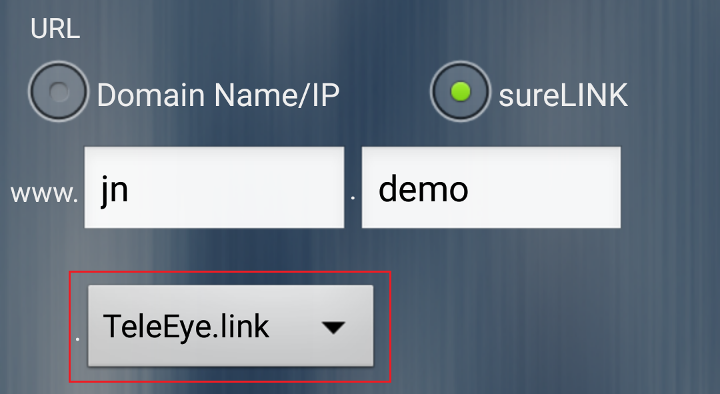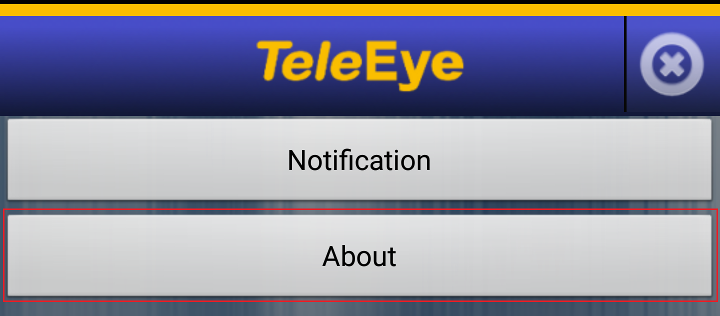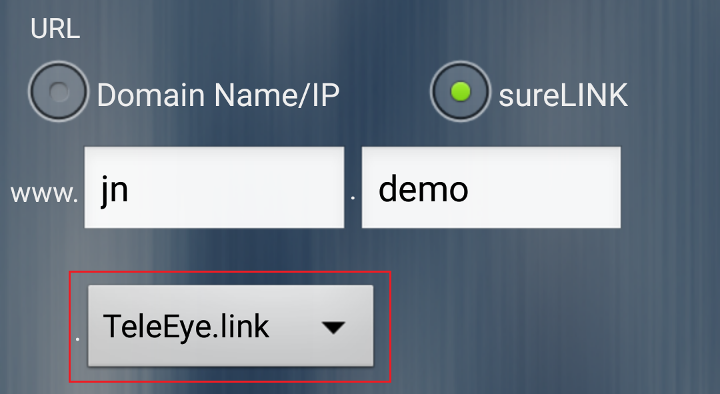Mobile Notification User Guide
This document will guide you
-
How to get Mobile Notification license (which is bundle with sureLINK)
-
How to setup Mobile Notification for video recorder
A. For GN and GX
B. For JN
-
How to get iView license and setup iView for Mobile Notification
How to get Mobile Notification license
You can apply for sureLINK/Mobile Notification by visiting http://www.TeleEye.com.
Follow the steps below (Use GN for an example):
- Click [Login] For new customers need to sign up first.

- Select [sureLINK Registration]→[sureLINK Address Registrations]

- Select your product model series, then click [Next].

- For GN/GX/RX, fill in Model Series, Serial No. , Registration Code and sureLINK address.
For Service Plan, select (sureLINK + Mobile Notification), then click on [Next] button.

- For JN, fill in following information. For Service Plan, select (sureLINK + Mobile Notification)
, then click on [Next] button. The Mobile Notification ID will be sent to your email after registration success.

#[Reference] Registration Code is printed on the registration Code Sheet
How to setup Mobile Notification for video recorder
A. For GN and GX
- Use
IP Setup Utility to access video recorder web page by double
clicking the row represent video recorder.
-
Click on [Menu] → [Server Setting], select
[Connection] → [Network]

-
Click [Enable sureLINK], enter your sureLINK addres.
-
User can test Mobile Notification in test page. Click on [Test page] → [Mobile Notification],
Click [Start].

-
Mobile Notification can be associated with event matrix. For example, enable Mobile Notification when system restart.

B. For JN
-
Visit http://www.TeleEye.com Click on [sureLINK Registration]
→ [JN Transmitter Port & Login Info Modification]. Get the Mobile Notification ID.
-
Click [Config] → [Basic], edit Device Name (fill in the Mobile Notification ID).

-
Click on [Config] → [Network] →
[Email], Email receive address need to add notification@teleeye.com.

-
User can test Mobile Notification by clicking [Test].
-
Enable Mobile Notification through enable email. For example, enable Mobile Notification when disk full.
Click on [Alarm] → [Other Alarm] → [E-mail]

How to get iView license and setup iView for Mobile Notification
A. Get iView license
For android phone, user can download iView from Google Play.
For iphone, user can download iView from App Store.
-
Install application. Click the
 icon on the top right hand side.
icon on the top right hand side.

-
Click on [About] → [Purchase]
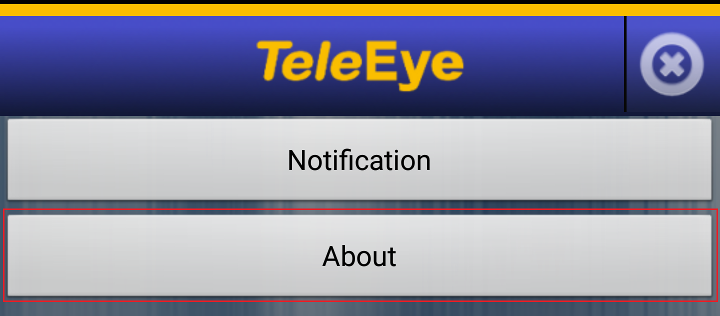

-
Click on [Purchase] to get Mobile Notification license.

B. Setup iVew
-
Click the
 icon to add your site.
Fill in information and make sure you can connect your video recorder.
icon to add your site.
Fill in information and make sure you can connect your video recorder.

-
Click the
 icon,
[Mobile Notification] → [ON] to turn ON Mobile Notification.
When turn ON Mobile Notification, it will check your mobile license.
icon,
[Mobile Notification] → [ON] to turn ON Mobile Notification.
When turn ON Mobile Notification, it will check your mobile license.

-
Please note that "TeleEye.link" user need to fill in [Mobile Notification ID].